Table of Contents
ToggleImagine lounging on your couch, ready to binge-watch your favorite show, but your iPhone’s tiny screen just isn’t cutting it. Enter Roku, your trusty streaming sidekick that can transform your living room into a cinematic paradise. But how do you get your iPhone’s dazzling content onto that glorious big screen?
Understanding Screen Mirroring
Screen mirroring refers to the process of displaying the content from one device onto another screen. In this case, an iPhone can project its content on a Roku-enabled TV, allowing for a larger viewing area.
What Is Screen Mirroring?
Screen mirroring allows users to duplicate the screen of an iPhone onto a compatible display. This technique utilizes wireless technology to stream photos, videos, or apps directly from the iPhone to the TV. Roku devices support this feature, enhancing the ability for seamless content sharing. Users often employ screen mirroring for presentations or watching videos without needing to transfer files.
Benefits of Screen Mirroring
Screen mirroring offers various advantages for users. It enables sharing content with larger audiences, making it ideal for gatherings or meetings. Enjoying media on a larger screen enhances the visual experience, creating an immersive environment for movies or games. Convenience also plays a key role; individuals can access their favorite apps or photos directly from the iPhone without complex setups. Overall, this feature simplifies the way users interact with their media, making entertainment more accessible and enjoyable.
Preparing Your Devices
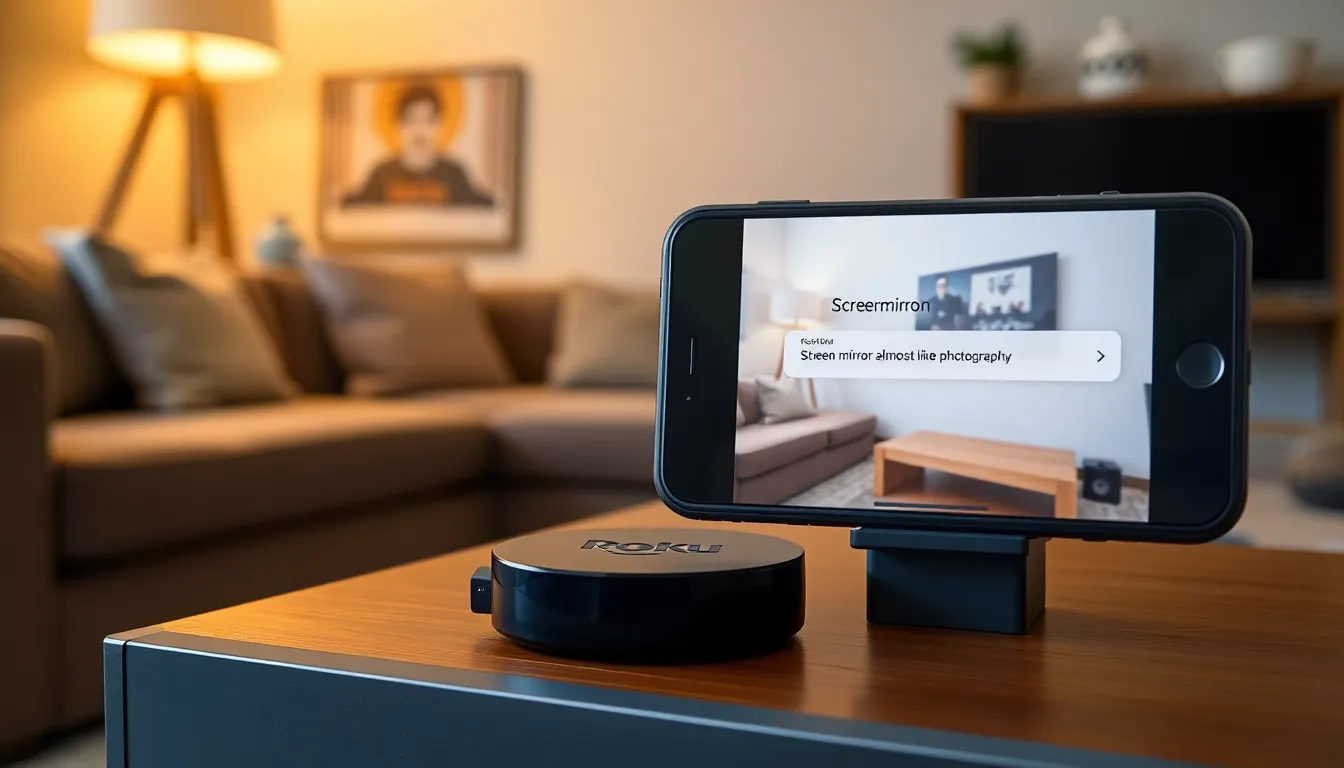
Before starting the screen mirroring process, both the iPhone and Roku device must be ready. Ensuring compatibility and connectivity streamlines the setup for an optimal viewing experience.
Checking Compatibility
Roku devices support AirPlay 2 for screen mirroring. Any model from Roku OS 9.4 and later works with this feature. iPhone models must run iOS 12 or higher to utilize AirPlay functionality. Users should verify their device settings to confirm compatibility. Referencing the Roku support page provides additional assistance in finding the exact model’s compatibility details. Checking for software updates on both devices helps prevent connectivity issues as well.
Connecting to Wi-Fi
Connecting both the iPhone and Roku to the same Wi-Fi network is essential for screen mirroring. Accessing the Roku home screen allows users to navigate to Settings, then Network, to verify connectivity. Users can then select Set up connection to find available networks. On the iPhone, opening Settings and tapping Wi-Fi shows the current network connection. Confirming that both devices are on the same network ensures a smooth mirroring experience. Ensuring strong Wi-Fi signals also enhances the quality of streaming and minimizes interruptions during viewing.
How to Screen Mirror iPhone on Roku
Screen mirroring from an iPhone to a Roku TV enhances the viewing experience. Users can easily share media on a larger display.
Using AirPlay
To use AirPlay for screen mirroring, ensure the iPhone meets the iOS 12 or higher requirement. Begin by swiping down from the top right corner of the iPhone to access the Control Center. From there, tap on “Screen Mirroring” and select the Roku device from the list of available devices. Once connected, the iPhone’s screen appears on the TV. Media playback from apps like YouTube or Netflix mirrors seamlessly, providing a more engaging experience. Remember, both devices must be on the same Wi-Fi network for connection.
Alternative Methods
For users without AirPlay support, alternative methods exist for screen mirroring. Apps like Roku’s mobile app facilitate connection via screen mirroring features. Initially, download the Roku app from the App Store. Once installed, open the app and tap on “Devices” to find the Roku unit. Select “Cast Screen” for mirroring. Additionally, third-party applications like AllCast or Mirror for Roku offer viable options. Each of these solutions maintains compatibility with various Roku devices, expanding access opportunities for users seeking to share content.
Troubleshooting Common Issues
Several issues may arise while screen mirroring an iPhone on a Roku device. Understanding these problems can lead to quicker resolutions.
Connection Problems
Connection difficulties often stem from compatibility issues. Ensure both devices support AirPlay 2 for seamless mirroring. Verifying the Wi-Fi network is essential, as both devices must connect to the same network. Observing network strength can help; weak connections hinder performance significantly. Resetting the Roku and restarting the iPhone may resolve minor connectivity glitches. Checking for any available software updates on both devices increases compatibility and often improves performance.
Quality Issues
Quality problems during screen mirroring can manifest as lag or choppy video. High-quality streaming requires a strong Wi-Fi signal. Reducing the distance between the iPhone and Roku improves connection stability and overall performance. Additionally, avoiding interference from other devices can lead to enhanced clarity. If video quality remains poor, closing unused apps running in the background on the iPhone may help free up resources, allowing smoother playback on the Roku. Lastly, lesser-known third-party mirroring apps may also introduce performance drawbacks, so using the official Roku or AirPlay options is advisable for optimal results.
Screen mirroring an iPhone on a Roku TV opens up a world of entertainment possibilities. With just a few simple steps users can enjoy their favorite shows movies and games on a larger screen. This not only enhances the viewing experience but also makes sharing moments with family and friends more enjoyable.
By ensuring both devices are compatible and connected to the same Wi-Fi network users can seamlessly stream content. Troubleshooting tips can help resolve any issues that may arise during the process. Embracing this technology allows for a more immersive and convenient way to enjoy media making it a valuable addition to any home entertainment setup.




